Several email clients are available in the market and the users are moving towards them as per their choices & requirements. One of the situations is moving Apple Mail emails to Outlook client. This seems to be a little confusing for the users. To clear their confusion, we have prepared this tutorial where we will describe the technique to migrate Apple Mail data into PST format.
Table of Contents
ToggleBefore we proceed, let us discuss a little bit about both the clients.
What is Apple Mail?
What is MS Outlook?
Why prefer Outlook over Apple Mail?
Outlook provides several functionalities to its users due to which it is more in demand by the users. Let’s discuss some points –
- Outlook acts as a personal information manager whereas Apple Mail is an email program.
- Outlook provides users the facility to work in offline mode when Exchange Server connectivity is not there.
- Outlook can be easily handled by any technical or non-technical user.
- If a user needs to move from Mac to Windows, they can perform MBOX to PST Conversion.
- Outlook has several advanced features to manage and organize your database.
How to migrate Apple Mail data into PST format?
To migrate Apple Mail files to Outlook, a step-by-step procedure is given here with MBOX to PST Converter.
Step 1. Download and install the software
The foremost step is to download the software on your Windows machine. The opening interface of the software is displayed in the image below.
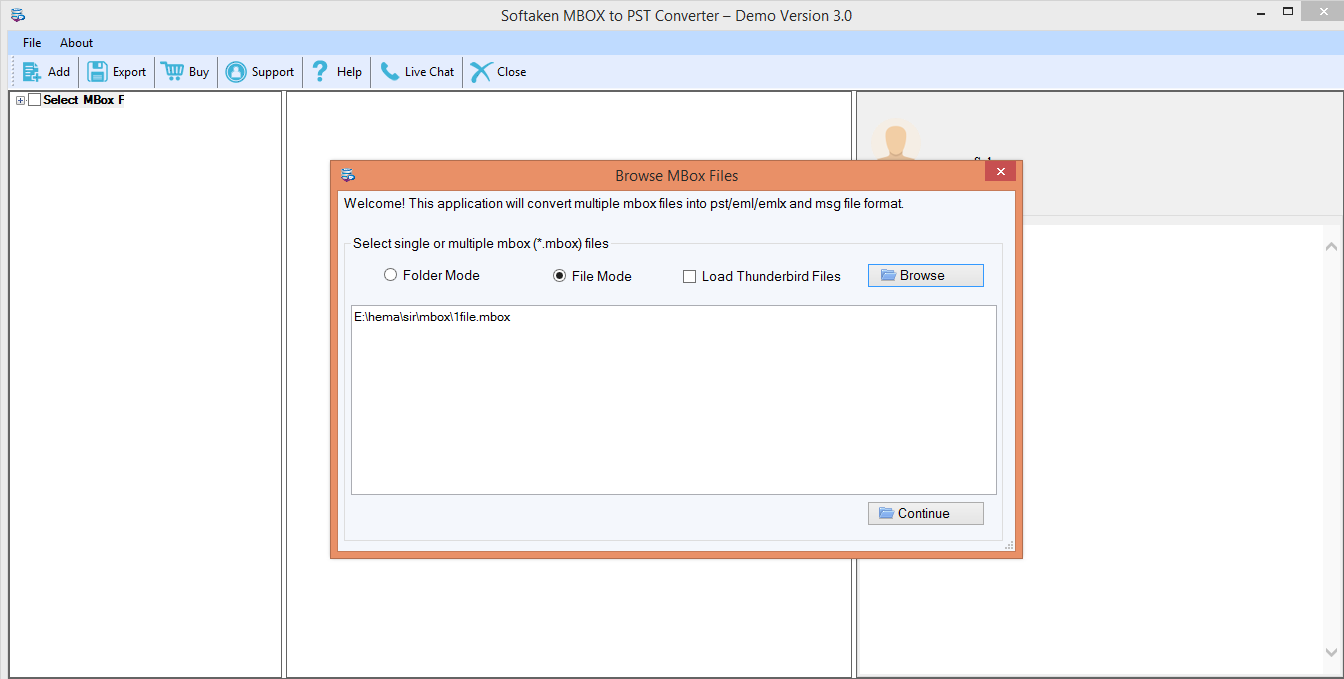
Step 2. Choose MBOX files Choose folder mode or file mode. You can directly load Thunderbird files by checking ‘load thunderbird files’ option. Click on the Browse button and choose MBOX files from your system whom you want to export to Outlook.
Step 3. Preview feature
As you load the required MBOX files, a swift and entire preview with all the components is displayed in the Preview pane to ensure the exactness of the data before its final migration.
Step 4. Choice of Export options
Apple Mail MBOX to PST Converter tool offers several export options. To move Apple Mail database to Outlook, choose Convert to PST option.
Apart from these, three more options are also given. Choose any one of them as per your requirement. If you want to save PST file to New PST, choose it. You can choose existing PST option or multiple PST for each MBOX file, it depends on you.
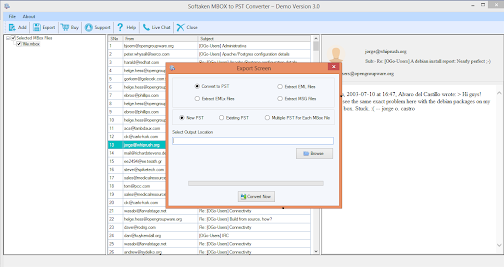
Step 5. Selection of Output directory
Now, you need to provide a location where you want to save the converted PST files. For this, go to the Browse button and set a path as per your choice.
Step 6. Convert Now
In the end, click on the Convert Now button.
